
If you have recently purchased a Microsoft Surface keyboard and are having a little trouble, you are not alone. Pairing your keyboard with your computer can be a little tricky without a helping hand.
This is no fault of yours, or anyone else, it is just a simple oversight by Microsoft themself. They failed to provide clear and concise instructions, causing you to need to go elsewhere for advice.
If you have yet to buy a Microsoft Surface keyboard and are simply checking what kind of early-day problems you might run in to, don’t be discouraged. The keyboards themselves are fantastic, especially for people with a strain, related medical problem in their hands or wrists. The only real problem is the instructions or lack thereof.
With this article here to help, you will have no trouble at all understanding what a Microsoft Surface Keyboard is, how it works, why they are so great. Also, Most importantly, you will learn how to pair them with your home or work PC.
Table of Contents
What is a Microsoft Surface Keyboard?
A Microsoft Surface Keyboard is a computer keyboard that is designed by Microsoft, for Microsoft.
Affiliate links

There are many models, see if there’s any you like on Amazon
Standard keyboards are almost always designed, manufactured, and shipped by third party companies. There are, of course, good keyboards that can be found out there. With a little hard work, you will find what you are looking for eventually.
But, wouldn’t it be easier if some keyboards could be purchased directly from the same people who manufactured your computers? Well, now you can! The Microsoft Surface Keyboard is here to the rescue.
Having a keyboard that works directly with the software on your computer to be as efficient and easy to use as possible is so much better than the alternative. Anyone who has gone out of their way to set up custom macros on a third-party keyboard knows how tedious it can be.
Even after hours of setting up these new macros and key functions, you may find that they don’t work properly, yet you have no idea why. Microsoft has made it quicker and easier for you.
Can Microsoft Surface Keyboards be Ergonomic?
Yes! Most Microsoft Surface keyboard models are ergonomic. What this means is that they are designed to fit you and your hands as comfortably as possible. The keyboards, instead of being the standard rectangle shape, will be more curved and well spread out.

Keys will be in slightly different places than a standard keyboard, which may take some getting used to. An ergonomic keyboard can even be almost split into two pieces. Those two pieces will attach perpendicularly creating a wide V like shape. This can be a godsend for someone with severe carpal tunnel syndrome.
Sitting your hands in different locations, where they are more spread out and less confined to a small area, you can not only ease the symptoms of someone who is already suffering but prevent someone who is not yet afflicted from becoming so.
In a previous article, I talk about another idea for managing wrist pain which is by utilizing a keyboard wrist rest. Most people neglect wrist rests but they are pretty important to make use of. Especially if you spend a lot of time on the computer.
How are Ergonomic Keyboards Better Than Regular Ones?
Better is a very subjective term. Keyboards that are ortholinear might be better for you than they are for me, simply because you find their rigid column layout comfortable and I don’t.
I may find tactile keyboards much better than regular ones, simply because the feedback makes me feel like my typing is more responsive and accurate.
Ergonomic keyboards may be better in the sense that they are more comfortable and easier to use, however, not everyone feels this way. Many people find that ergonomic keyboards are too different from their standard keyboards and adjusting is too hard.
Sure, over time, learning to use a new layout may prove to be beneficial. But, who has the time to learn? If you work a full-time job 2 weeks spent learning to use your new keyboard might drastically reduce your job performance.
You won’t have time to practice out of work, practicing in work could be very damaging to your career, and ultimately making the swap no longer becomes worth it.
If you already have a condition such as carpal tunnel, you should make the swap. Ergonomic keyboards are unequivocally superior if you have this condition. The relief it can provide can be very literally life-changing. Carpal tunnel is a very serious medical condition, that many people choose to ignore as they see it as just a minor inconvenience. Which, at first, it is. But not for long. It can be a very painful condition that there is no coming back from.
What other Microsoft Surface Devices are Commonly Used?
Microsoft Surface is a brand of device, so there are other devices available than just the keyboards. Most commonly used is the Microsoft surface mice.
Unlike the keyboard, there are no medical conditions that will make this particular mouse more comfortable for you to use. Where this mouse does excel is in longevity and ease of use. The Microsoft Surface mouse is far lighter and much longer-lasting than competing mice on the market.
Long-lasting in both battery life and quality. Microsoft doesn’t cheap out on materials and manufacturing, so you know you are getting a good quality product. The biggest advantage of using one of these mice is how customizable they are.

The mice have full scroll plane support in both directions. Your typical mouse will scroll upwards and downwards, this is used to navigate standard web pages. However, a Microsoft Surface mouse will scroll horizontally too (from side to side).
This can be very useful for lots of creative work like graphic design, or even gaming. It is less useful for standard office work but can still serve some functions. What those functions are is almost entirely job-related.
Additionally, if you have problems scrolling upwards, switching your scroll function to be side to side may be more comfortable for you.
What are Microsoft Surface Devices Used For?
Microsoft Surface devices can, with a little work, be used with most Windows computers. Windows is, as you know, owned and operated by Microsoft so it isn’t much trouble. However, Microsoft Surface devices are intended to be used with Microsoft Surface studio models.
This is where they shine in both functionality and ease of use. They connect far more easily to these studio models than the alternatives. Once you have connected them once, they should auto connect every time you go to use them. Simply turn your computer on, wiggle your mouse, and it should be ready to go.
Many of the devices, such as the keyboard or mouse, are wireless and battery reliant. Some models have inbuilt regulators that turn them on and off as needed. Some don’t. The battery life is generally pretty good, so don’t worry too much about them dying on you.
How to Pair a Microsoft Surface Keyboard?
When it comes to pairing your keyboard you may feel like you’ve hit a wall. When there is no cable, connecting the keyboard becomes a little more complicated. Combined with unclear instructions, or no instructions altogether, this can be even worse.
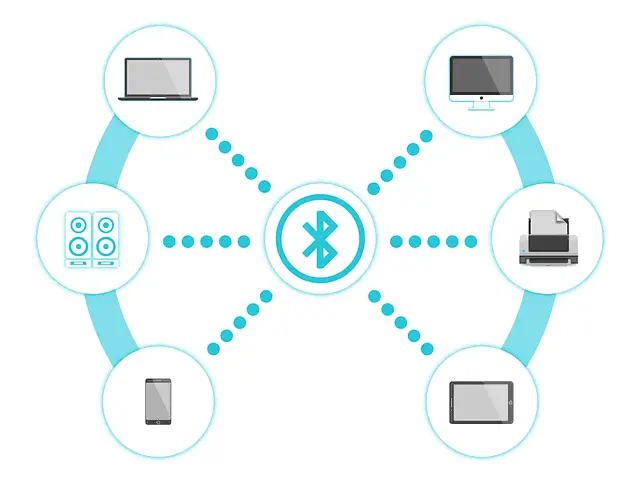
Luckily, this next section is here to help. Follow these instructions in order, or you may find yourself struggling to find the right settings.
Getting ready
Make sure you have both your computer and your keyboard in front of you. Keep them as close together during the pairing process as possible. Bluetooth has a pretty decent range but it is more effective the closer you are. Once you are ready, turn your computer on. Make sure it is up to date if there are any updates in the queue.
Navigate to Bluetooth settings on pc
Click the windows start button on your screen. It will be at the very bottom left of your screen, on the left-hand side of your taskbar.
Next click settings, devices, and then Bluetooth and other devices. This should take you to a page that asks if you want to add a Bluetooth device.
At this point, is time to activate your keyboard.
Activate pairing mode
On your keyboard, there is a button for pairing. This can be found on the left side of the kickstand, it will be a small button but pretty easy to find.
You need to hold this button for about 7 seconds for it to work. It will then put your keyboard in pairing mode.
You can tell whether it is working by checking for a light above the up arrow on the keyboard. If it is on then great, you’re in business,
Add the device
Next, go back onto your computer and click add Bluetooth device. You will be prompted to click Bluetooth again and then you will, hopefully, see your keyboard listed in the choices.
If you don’t, check to see if the pairing light is illuminated on your keyboard. If it isn’t, follow the above step again.
Once you have paired your keyboard, give it a whirl. It should be working fine! If not, its time to call Microsoft tech support.
Additional Troubleshooting
I noticed some people had problems with their Bluetooth functionality on windows 10. If you can’t seem to connect your Microsoft surface keyboard because of some Bluetooth error, I found a nice video that seems to help solve the issue. Check it out:
Conclusion:
Hopefully, you now have a very good understanding of this type of keyboard (and mouse). More importantly though, you hopefully now know how to pair your keyboard. If you follow the above steps, you will have no trouble.
On the slim chance that you do run into trouble, the above hyperlink will take you directly to Microsoft’s customer support page so you can get the specialized help you need.
