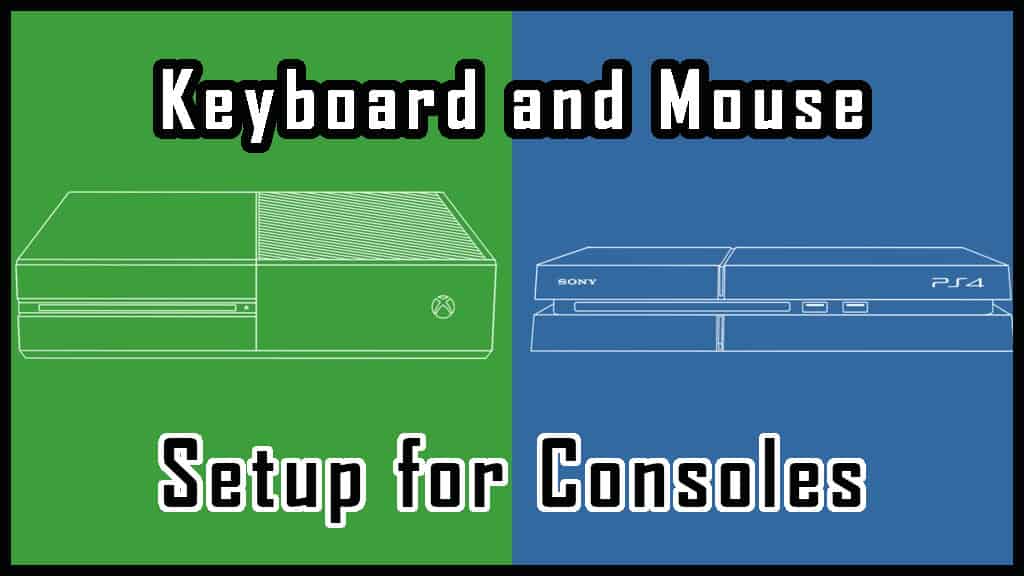This post contains affiliate links
The debate between what’s better, consoles or PCs, has been an argument between gamers for the longest time. Nowadays the two types of gamers are really starting to merge. With that comes amazing support for mouse and keyboard – wireless or wired, on a console.
In this article, I will go over everything you need to know when it comes to mouse and keyboard setup for consoles. This includes the legit setup and the slight grey area that is the XIM Apex.
Table of Contents
Limited to Developer Discretion
Cross Compatibility – Lots of game developers are trying to make it a number one priority to include cross-compatibility. This is a powerful technology that allows players from PC to play with players on consoles. However, Gamers know that using a mouse and keyboard has a huge advantage over using a controller. To combat this, console developers have created compatibility for mouse and keyboard.
Unfortunately, the game developer also has to enable this within their game for it to work. This means that not every game will have the functionality to use a mouse and keyboard.
The Workaround
Some companies have created devices that work around this. These devices will let you play keyboard and mouse on any game, or so they claim. using these devices is at your own risk. There’s no guarantee that they will actually work though many people claim that they do. Also, there’s no guarantee that you won’t be banned from the game your playing because this may be considered cheating.
In this section, I will go over these devices and how they work. Then, I will go over legit ways to use your mouse and keyboard on both the Xbox One and the PS4 that will not get you banned. I will also give you a list of compatible games as well as compatible keyboards and mouses.
Mouse and Keyboard Setup for Consoles – Any Game
As I said before using this method is completely at your own risk. There is a chance that you could get banned because this is technically cheating. This product will allow you to use a keyboard and mouse on your console on any game. or at least that’s what they claim. Obviously, I haven’t tested every single game available.
The product
There are other products that have the same type of capability. But through my research, I found the best one to be the XIM Apex. If you try to go cheaper you run into the risk of horrible latency or just having it not work at all.

Click the image to check price on Amazon
How does the XIM Apex work?
The XIM Apex takes inputs from the keyboard and converts them into controller inputs. Basically it mimics the controller. Therefore, the console thinks you’re using a controller when you’re actually using your keyboard. The same applies to the mouse as well.
This is why it is relatively safe to use this device because it’s really hard if not impossible to even detect. So while it is cheating to use the Xim Apex, and it is technically bannable, the chance of that happening is slim to none.
Does Xim Apex have input lag?
I have found that for some people there is a pretty significant input lag on some games. But other games it runs much smoother. you may have to go into the settings and change the polling rate but other than that there’s really nothing you can do. You’ll just have to test it for yourself and play with the settings. Unfortunately, some games will just be a bad experience. I couldn’t really find the answer as to why this is the case for some games, but for most games, it seems to not have any issues.
Does Xim Apex have auto-aim?
This is one complaint many people have with the Xim Apex. Since this device tricks the console into thinking you’re still using a controller, it allows you to use auto-aim too. Basically you have the best possible advantage, a mouse and keyboard, and auto assistance. I have seen many people complaining about this in the forums and I can see why.
Why you shouldn’t use the Xim Apex
The main reason why you shouldn’t use the Xim Apex is that quite simply it’s cheating. It’s right up there with lag switches and Macro keyboards. I know this is controversial, some people agree, some will disagree, but the truth is there’s a reason why not all games are compatible with the keyboard and mouse. It may be because it hasn’t been properly developed yet or balanced.
The way developers keep their games balanced is by putting keyboard and mouse players in the same lobbies. they do this because the keyboard and mouse generally give the player an advantage. To keep a level playing field they put all those players together.
Just like with most sports games, you don’t usually have men and females playing against each other. It’s all about keeping it balanced and fun.
Using the Xim Apex tricks your console into thinking you’re still using a controller. This will, therefore, put you into the controller lobbies which obviously gives you a huge advantage. This is why you shouldn’t use the Xim Apex
When is it “okay” to use the Xim Apex
The only real reason why it should be okay to use Xim Apex is when you can’t physically use a controller. maybe you have arthritis or some other disability that just won’t allow you to use it.
Another time where It might be okay is obviously if you’re playing solo then who cares. Or if you’re just playing with a group of friends and they are okay with you using it.
A review on the Xim Apex
Xim Apex Conclusion:
Now that I’ve gone over the Xim Apex and told you how it works I will go over the legit ways to use a mouse and keyboard on console.
while it is technically cheating to use mouse and keyboard through a Xim Apex, there are still ways to use the mouse and keyboard without being a cheater.
Doing it this way will also allow you to sleep at night knowing that you’re not going to get banned from playing your favorite video games. Each console will have its own compatible keyboard and mouse as well as their compatible games. In the following sections, I will go over setting up a mouse and keyboard on the Xbox one and on the PS4.
Legit Way to Use Keyboard and Mouse on Xbox One

Using a keyboard and mouse on an Xbox one is pretty straightforward nowadays. It used to be the case where you had to download and install the app insider hub and make sure it was updated. As far as I can tell this is no longer the case. literally all you have to do is plug in your device into an available USB slot and your good to go.
It’s important to note however that a keyboard and mouse aren’t 100% functional all the time. There will be times where you will have to switch to your controller to move the cursor around such as in certain web browsers. Keep this in mind that you may need to refer back to your controller from time to time so keeping it by your side is a good idea.
Can you use a Wireless Keyboard and Mouse?
You can use wireless keyboards and mouses for your Xbox one. However, third-party Bluetooth type devices are not allowed. You will have to use devices that are made with Xbox one in mind if you want to go the wireless route.
Can you use any keyboard and mouse?
Unfortunately deciding to go legit also comes with its drawbacks. When it comes to the mouse and keyboard you will find that not all games are compatible. Also, not all keyboards are compatible. but most keyboards are and there’s also a list of games that you can play with your mouse and keyboard. I will find the most up-to-date list of compatible games for the Xbox one using a mouse and keyboard and place it down below
Compatible keyboards for Xbox One:
- Razer Turret for Xbox One.
- Corsair K95.
- Logitech G613.
- Corsair K63 lapboard.
- HyperX Alloy FPS Pro.
- Logitech MK270.
Mouse and Keyboard Compatible Games for Xbox One:
- Fortnite
- Warframe
- Minecraft
- X-Morph: Defense
- Warhammer: Vermintide 2
- Bomber Crew
- Deep Rock Galactic
- Strange Brigade
- War Thunder
- Metro Exodus
- Paladins
- The Sims 4
Legit Way to Use Mouse and Keyboard on PS4

The simple answer for setting up your PS4 mouse and keyboard is to simply plug it into an open USB slot. It should automatically detect the devices.
Using a mouse and keyboard on your PS4 is pretty straightforward. However, I did notice a few people running into some problems.
Keyboard not Typing on PS4
If for some reason after plugging your keyboard into the console, it doesn’t type, you may have to put it into BIOS mode. This is an easy process. Just hold the windows lock key and F1 key for 4 seconds until you see the keyboard flash. The scroll lock light will also flash. This will let you know that it’s in BIOS mode.
After you’ve done this your keyboard should be working properly.
PS4 Mouse and Keyboard Settings Optimization
To get the best experience with mouse and keyboard on your PS4 you will want to adjust a couple of settings.
The first setting is for your keyboard:
- Settings
- Devices
- External keyboard
You want to adjust the key repeat delay to short. This will reduce the latency between your keystroke and the information being sent to your console.
In the same menu, you will want to adjust your key repeat rate to fast. This is how often the information is sent to your console. I found fast to be the best setting. Your experience may vary though.
The other setting is for your mouse. So you will want to go to:
- Settings
- Devices
- Mouse
There, you will find an option to adjust your pointer speed. you will want this on the fastest setting. otherwise, if you have it set to slow, moving your mouse back and forth too fast may cause your console to not register the mouse’s input.
Note: Having this setting on fast will cause you’re in-game sensitivity to be extremely high. So depending on how you like it you may want to go to settings in-game and adjust this.
Compatible keyboards for PS4:
- Sharkk Backlit Wireless Bluetooth Keyboard.
- Logitech Bluetooth Illuminated Keyboard K810.
- Logitech G710 Plus.
- Logitech G19 Gaming Keyboard.
- Corsair K70.
- Samsung Smart Wireless Keyboard VG-KBD2000.
- Logitech Playstation 3 USB Keyboard.
- Fosmon Portable Mini Wireless Bluetooth Keyboard Controller with Built-In Touchpad.
Mouse and Keyboard Compatible Games for PS4:
- Final Fantasy XIV
- DayZ
- Overwatch
- War Thunder
- Elder Scrolls Online (keyboard only)
- Neverwinter (keyboard only)
- DC Universe Online (you can only use the keyboard)
- Paragon
- They Are Billions
- Call of Duty: Modern Warfare
Conclusion
You should now know how to use a keyboard and mouse on both PS4 and Xbox One, whichever is your preferred console. You also know how to do this both legit and non-legit. It’s up to you which way you go. If you want to use the Xim Apex nobody is really going to stop you. It will give you a huge benefit but it could also get you banned. However, most likely it won’t because the way it works it’s very hard to detect. In any case, I hope this article helped you in some way. And I hope you can use this guide to create the best possible gaming experience available.